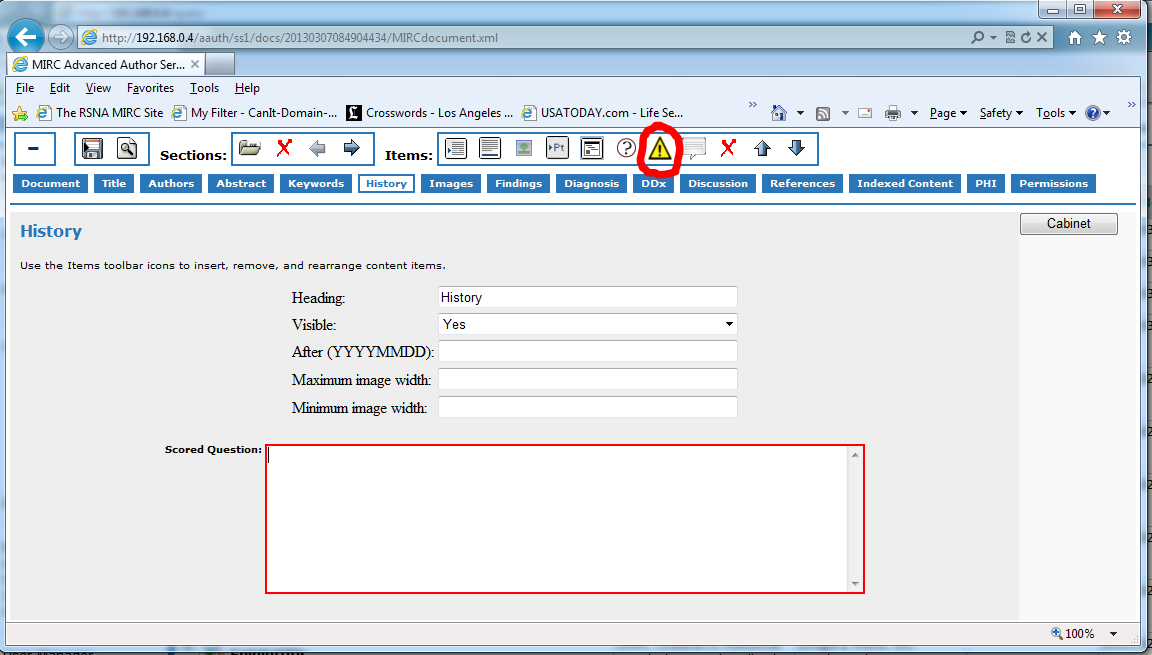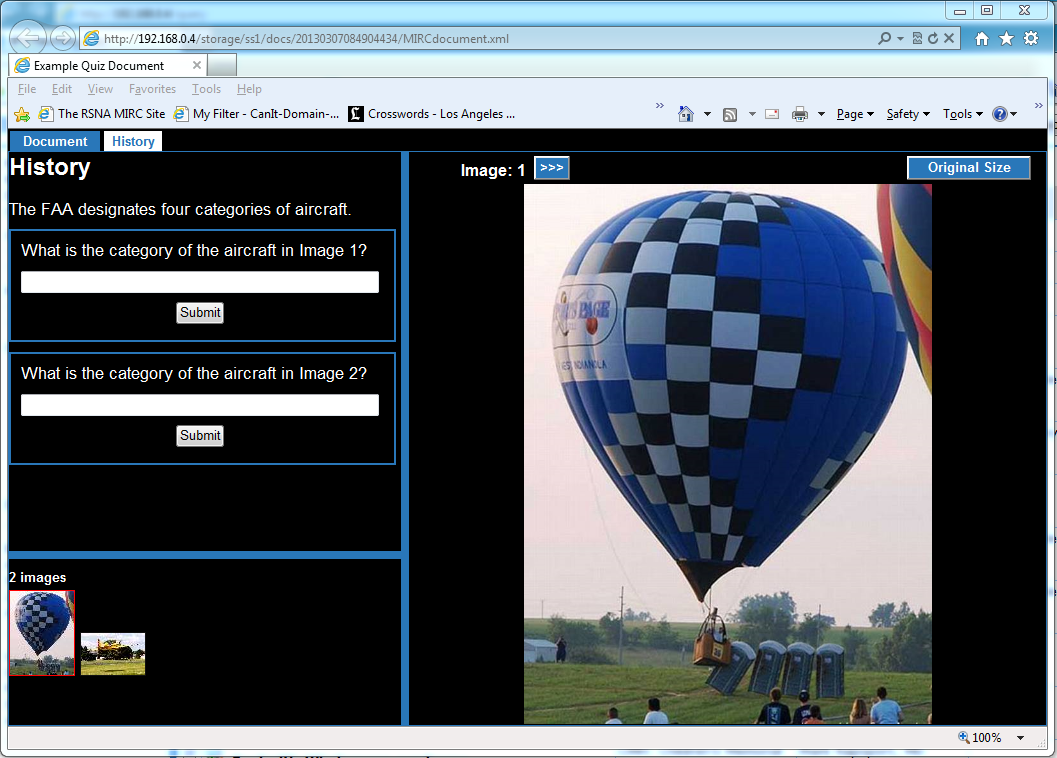Difference between revisions of "MIRC Scored Quizzes"
| Line 20: | Line 20: | ||
To answer a scored question, the user enters text in the box and clicks the Submit button for the question. The system stores the user's answers in a database. Each time the user displays the MIRCdocument, the system displays the user's answers from the database. The user may submit updated answers until the quiz is closed by the author. A quiz is automatically closed when the author assigns numeric scores to the questions. | To answer a scored question, the user enters text in the box and clicks the Submit button for the question. The system stores the user's answers in a database. Each time the user displays the MIRCdocument, the system displays the user's answers from the database. The user may submit updated answers until the quiz is closed by the author. A quiz is automatically closed when the author assigns numeric scores to the questions. | ||
| + | |||
| + | If an unauthenticated user displays the MIRCdocument, the questions are displayed, but no fields are provided for answering the questions. | ||
[[Image:ScoredQuiz3.PNG|thumb|right|Advanced Author Tool]] | [[Image:ScoredQuiz3.PNG|thumb|right|Advanced Author Tool]] | ||
| + | |||
==Scoring Quizzes== | ==Scoring Quizzes== | ||
The author of the document is the only user who can assign scores to its questions. To assign scores, view the document, click the Document tab and click the Score Questions button in the table. | The author of the document is the only user who can assign scores to its questions. To assign scores, view the document, click the Document tab and click the Score Questions button in the table. | ||
Revision as of 15:45, 7 March 2013
The RSNA TFS implementation provides a framework for questions that can be answered by users and scored by the authors of the documents in which they appear. The framework allows multiple documents to be grouped and total scores to be computed across the group. The intent of the framework is to allow good-natured contests to be created for students and residents. This article describes the system functions that are provided by the framework to administrators, authors, and general users.
1 Creating Quizzes
A scored quiz is a set of one or more scored questions in a single MIRCdocument. Scored questions can appear in any normal section of a MIRCdocument, either grouped together or distributed among multiple sections. Scored questions are inserted into as MIRCdocument using the Advanced Author Tool.
To insert a scored question in a section, open the document in the author tool and click the tab of the section in which the question is to be inserted.
Click in the box next to the text "Scored Question" and enter the text of the question.
Additional scored questions may be entered into the same section or other sections.
Within a section, scored questions may be included among other elements, including paragraphs, images, captions, patient elements, external web pages, unscored quizzes, and comment blocks.
2 Displaying Quizzes
When a MIRCdocument is displayed by an authenticated user, scored questions are displayed in their sections as shown:
To answer a scored question, the user enters text in the box and clicks the Submit button for the question. The system stores the user's answers in a database. Each time the user displays the MIRCdocument, the system displays the user's answers from the database. The user may submit updated answers until the quiz is closed by the author. A quiz is automatically closed when the author assigns numeric scores to the questions.
If an unauthenticated user displays the MIRCdocument, the questions are displayed, but no fields are provided for answering the questions.
3 Scoring Quizzes
The author of the document is the only user who can assign scores to its questions. To assign scores, view the document, click the Document tab and click the Score Questions button in the table.