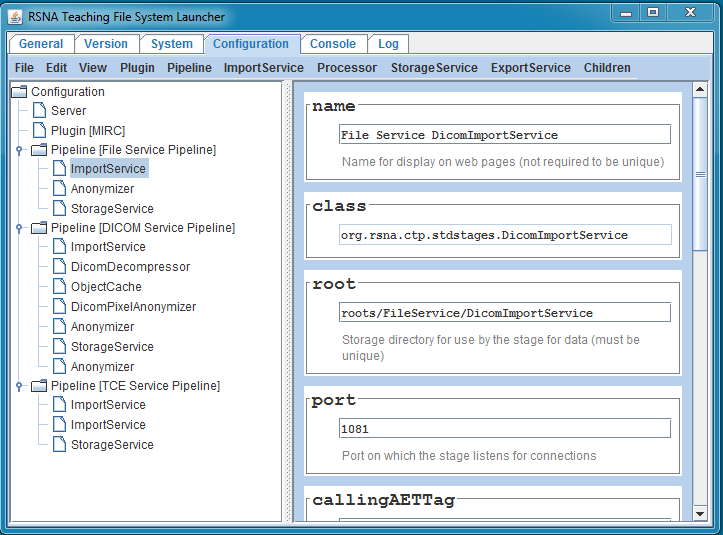Difference between revisions of "The CTP Launcher Configuration Editor"
| Line 18: | Line 18: | ||
Pipeline stages and Plugins can be dragged and dropped to rearrange the configuration. | Pipeline stages and Plugins can be dragged and dropped to rearrange the configuration. | ||
| − | The window has a menu bar with the following menus: | + | The window has a menu bar with the following menus and menu items: |
* File: | * File: | ||
| Line 33: | Line 33: | ||
** New Pipeline (CTRL-N): Adds one empty Pipeline node to the end of the configuration. | ** New Pipeline (CTRL-N): Adds one empty Pipeline node to the end of the configuration. | ||
** One item for each standard pipeline known to the system. Selecting an item adds the entire pipeline to the end of the configuration. | ** One item for each standard pipeline known to the system. Selecting an item adds the entire pipeline to the end of the configuration. | ||
| + | * ImportService: | ||
| + | ** One item for each ImportService known to the system. To insert an ImportService into the configuration, select either a Pipeline node or a Pipeline stage node. If a Pipeline node is selected, an ImportService is added to the end of the selected Pipeline. If a Pipeline stage is selected, an ImportService is added immediately after the selected stage. | ||
| + | * Processor: | ||
| + | ** One item for each Processor known to the system. To insert a Processor into the configuration, select either a Pipeline node or a Pipeline stage node. If a Pipeline node is selected, a Processor is added to the end of the selected Pipeline. If a Pipeline stage is selected, a Processor is added immediately after the selected stage. | ||
| + | * StorageService: | ||
| + | ** One item for each StorageService known to the system. To insert a StorageService into the configuration, select either a Pipeline node or a Pipeline stage node. If a Pipeline node is selected, a StorageServiceis added to the end of the selected Pipeline. If a Pipeline stage is selected, a StorageService is added immediately after the selected stage. | ||
| + | * StorageService: | ||
| + | ** One item for each StorageService known to the system. To insert a StorageService into the configuration, select either a Pipeline node or a Pipeline stage node. If a Pipeline node is selected, a StorageService is added to the end of the selected Pipeline. If a Pipeline stage is selected, a StorageService is added immediately after the selected stage. | ||
| + | * ExportService: | ||
| + | ** One item for each ExportService known to the system. To insert an ExportService into the configuration, select either a Pipeline node or a Pipeline stage node. If a Pipeline node is selected, an ExportService is added to the end of the selected Pipeline. If a Pipeline stage is selected, an ExportService is added immediately after the selected stage. | ||
Revision as of 21:17, 8 February 2013
UNDER CONSTRUCTION
This article describes how to use the CTP Launcher program to edit the configuration file. The intended audience for this article is system administrators.
The Launcher program is the standard way to start and stop CTP when CTP is not running as a service. It displays a window containing a tabbed pane with these tabs:
- General: Tables for setting important parameters, plus Start and Stop buttons and a button to launch a browser and access the CTP home page.
- Version: A table displaying the key version information for CTP, its main libraries, plus Java and the ImageIO Tools.
- System: A table displaying all the Java system properties.
- Configuration: A GUI for editing the CTP configuration file.
- Console: A live pane displaying the system and error output streams.
- Log: A static psne displaying the CTP log file, with a button to refresh the display manually.
This article describes the Configuration pane. After starting the Launcher program, click the Configuration tab. In the left pane, a tree will display showing the structure of the configuration file. Clicking on any node in the tree will display all the allowed attributes and child elements of the selected node, with text fields for changing the values.
Pipeline stages and Plugins can be dragged and dropped to rearrange the configuration.
The window has a menu bar with the following menus and menu items:
- File:
- Save (CTRL-S): Makes a backup copy of the current config.xml file and then saves the edited configuration in the config.xml file. Backup files are located in the CTP directory. They have names with the form config[{n}].xml, where {n} is an integer. Higher integers are more recent. Before saving the edited configuration, the configuration is checked to see if it contains duplicate ports or duplicate root directories. Duplicate ports will abort the save function. Duplicate root directories generate a warning, allowing the user to decide whether to proceed or abort the save function.
- Edit:
- Remove (CTRL-R): Removes the selected node (if removing the node is allowed). No Undo function is currently provided, and no "Are you sure?" confirmation is required, so be careful.
- View:
- Form (CTRL-F): Displays the selected node as an editable form in the right pane as shown here. When displaying a node as an editable form, only the attributes of the node are displayed; child elements must be individually selected to edit them. Note that if a node (for example the root node, Configuration) has not allowed attributes, the right pane is blank.
- XML (CTRL-D): Displays the selected node as XML in the right pane. The XML is not editable. The editor knows the default values for all attributes and does not include attributes that have the default values. When displaying a node as XML, all the child nodes are also included.
- Expand all (CTRL-E): Expands all tree nodes in the left pane.
- Plugin:
- One item for each Plugin known to the system. Selecting an item adds the correspondins Plugin to the configuration. If a Plugin node is selected, the new Plugin is added immediately after it. If no Plugin node is selected, the new Plugin is added just before the first Pipeline.
- Pipeline:
- New Pipeline (CTRL-N): Adds one empty Pipeline node to the end of the configuration.
- One item for each standard pipeline known to the system. Selecting an item adds the entire pipeline to the end of the configuration.
- ImportService:
- One item for each ImportService known to the system. To insert an ImportService into the configuration, select either a Pipeline node or a Pipeline stage node. If a Pipeline node is selected, an ImportService is added to the end of the selected Pipeline. If a Pipeline stage is selected, an ImportService is added immediately after the selected stage.
- Processor:
- One item for each Processor known to the system. To insert a Processor into the configuration, select either a Pipeline node or a Pipeline stage node. If a Pipeline node is selected, a Processor is added to the end of the selected Pipeline. If a Pipeline stage is selected, a Processor is added immediately after the selected stage.
- StorageService:
- One item for each StorageService known to the system. To insert a StorageService into the configuration, select either a Pipeline node or a Pipeline stage node. If a Pipeline node is selected, a StorageServiceis added to the end of the selected Pipeline. If a Pipeline stage is selected, a StorageService is added immediately after the selected stage.
- StorageService:
- One item for each StorageService known to the system. To insert a StorageService into the configuration, select either a Pipeline node or a Pipeline stage node. If a Pipeline node is selected, a StorageService is added to the end of the selected Pipeline. If a Pipeline stage is selected, a StorageService is added immediately after the selected stage.
- ExportService:
- One item for each ExportService known to the system. To insert an ExportService into the configuration, select either a Pipeline node or a Pipeline stage node. If a Pipeline node is selected, an ExportService is added to the end of the selected Pipeline. If a Pipeline stage is selected, an ExportService is added immediately after the selected stage.