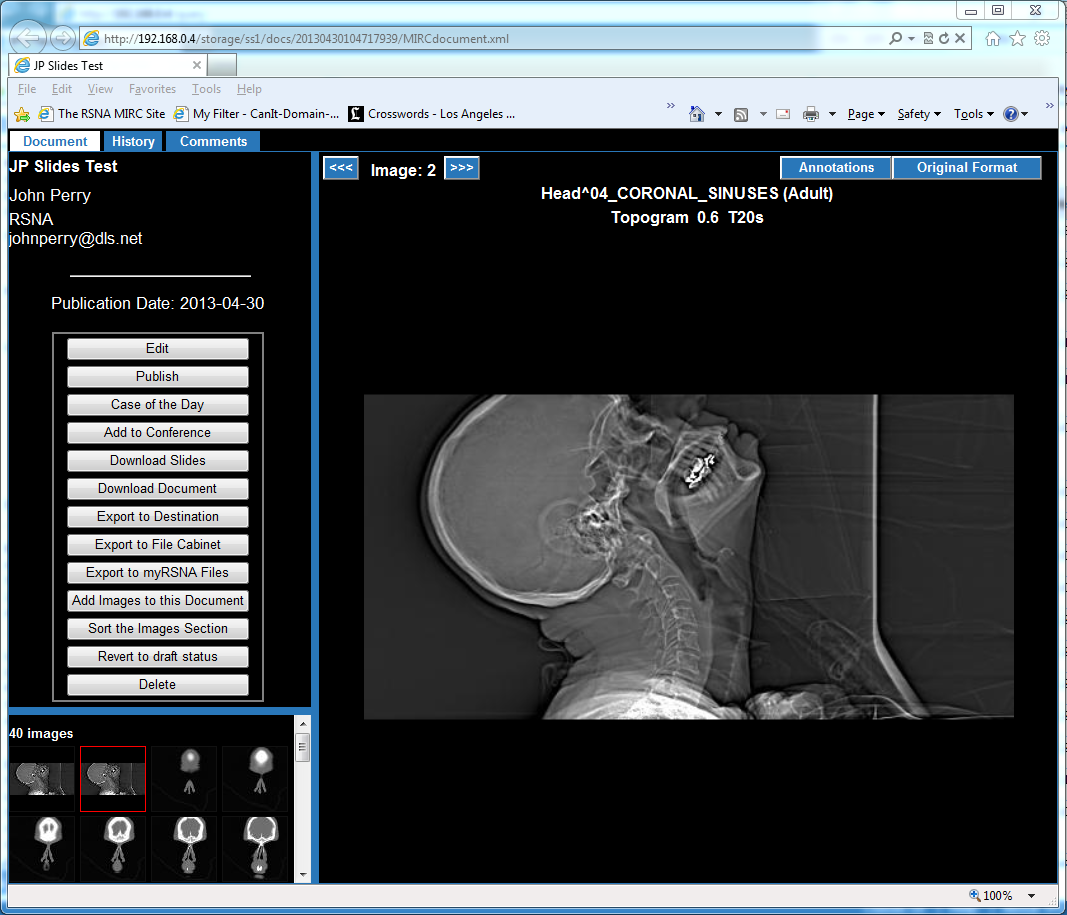Difference between revisions of "MIRCdocument Display Goodies"
m (Protected "MIRCdocument Display Goodies" ([edit=sysop] (indefinite) [move=sysop] (indefinite))) |
|
(No difference)
| |
Latest revision as of 13:34, 27 February 2014
This article describes the special features that are available for navigation in the display of a MIRCdocument. The features described are available in version Z130 and later.
The most common MIRCdocument display format is called MSTF. It has a row of tabs across the top and three panes. The upper left pane displays the contents of the selected tab. The lower left pane displays token images representing all the images in the MIRCdocument. The right pane displays a single image.
Resizing the Panes
The panes may be resized by dragging the blue dividers.
The PAGE UP key moves the divider all the way to the left.
The PAGE DOWN key moves the divider back to the position it had when the PAGE UP key was pressed. If the PAGE DOWN key is pressed when the divider is not at the full left position, the divider resizes the pane to fit the image.
Selecting Images for Display
To select an image for display in the right pane, click on its token image in the lower left pane.
The mouse scroll wheel moves sequentially through all the images in the MIRCdocument, without regard to series information.
The <<< and >>> buttons at the top of the right pane select the previous and next images, without regard to series information.
Controlling Image Magnification
Normally, images are automatically scaled to fit the available space in the right pane. Pressing the _/- key disables this feature. Pressing the +/= key re-enables it.
Viewing Annotations
If the displayed image has an annotated version, When an annotated version of a displayed image is available, an Annotations button appears at the top of the right pane. Clicking this button toggles the display between the original and the annotated versions.
When an annotated version of an image is available, pressing the CTRL key displays the annotated version. The original image is displayed when the CTRL key is released.
Navigating through Series
Starting with version Z130, systems may be configured to support navigation through DICOM images by series. See Configuring MIRC for Series Navigation for details. When viewing a MIRCdocument containing DICOM images, these keys have special functions:
- RIGHT ARROW displays the next image in the current series. If the currently displayed image is the last image in the series, nothing happens.
- LEFT ARROW displays the previous image in the current series. If the currently displayed image is the first image in the series, nothing happens.
- DOWN ARROW displays the most recently displayed image in the next series. If there is no next series, the last image in the current series is displayed. If no image from the next series has been previously displayed, the first image in the series is displayed.
- UP ARROW displays the most recently displayed image in the previous series. If there is no previous series, the first image in the current series is displayed. If no image from the previous series has been previously displayed, the first image in the series is displayed.
- HOME displays the first image in the current series.
- END displays the last image in the current series.
Note: While the automatic MIRCdocument generation functions (e.g., the DICOM Service) automatically sort images by study, series, acquisition, and image, an author can manually place images in a MIRCdocument in any order. If images from multiple series are interleaved in a MIRCdocument, the series navigation functions will behave as if each change is a new series. For example, if there are two series, A and B, and images are ordered AAAABBBBAAAABBBB, the RIGHT ARROW and LEFT ARROW keys are constrained to contiguous images of the same series, and the UP ARROW and DOWN ARROW keys jump to the previous or next contiguous sequence that differs from the current series. Similarly, the HOME and END keys work only within contiguous images of the same series. To manually sort the images in the document, an author can click the Sort the Images Section button in the Document section.
Viewing a Large Image
When a large image is added to a MIRCdocument (defined to be one that is larger than the allocated width of the right pane), two browser-viewable images are created, one that fits conveniently in the right pane and one with the original image dimensions. When the image is displayed, an Original Size button appears at the top of the right pane. Clicking this button downloads the full-size image to the browser.
Viewing a DICOM Image in a Separate Viewer
When a DICOM image is selected, an Original Format button appears at the top of the right pane. Clicking this button downloads the image to the client. On Windows systems with ClearCanvas installed, this displays the image in the ClearCanvas viewer.
Viewing DICOM Elements
Holding the ALT key down while clicking the Original Format button displays a separate window listing the contents of all the DICOM elements in the image.