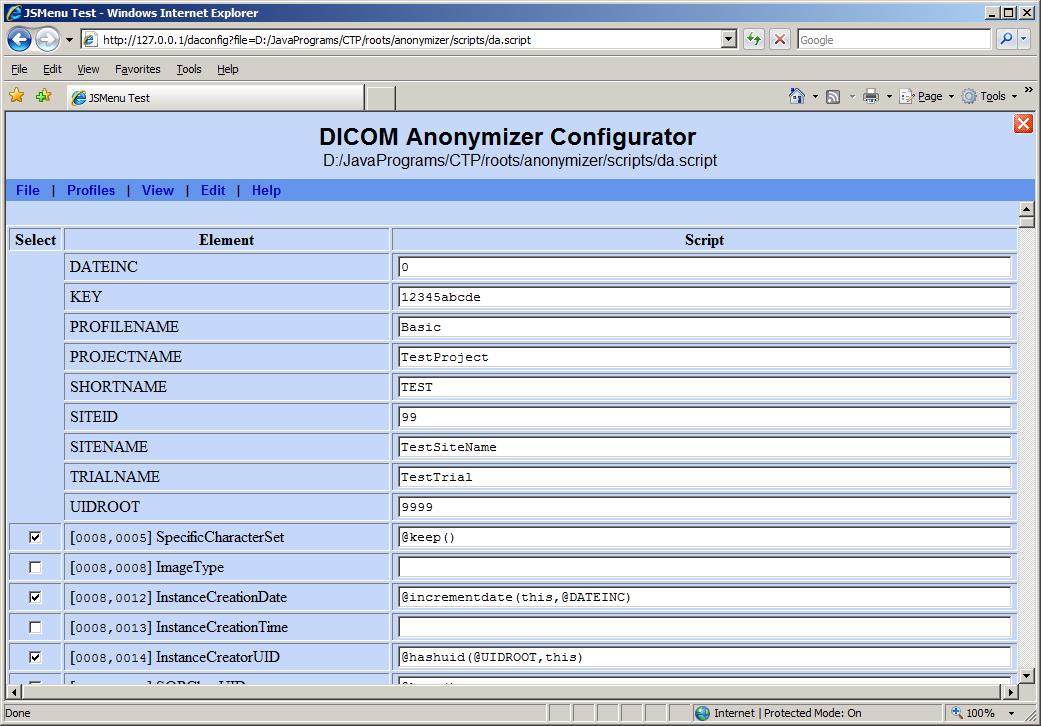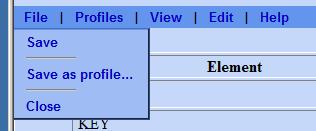Difference between revisions of "The CTP DICOM Anonymizer Configurator"
| Line 30: | Line 30: | ||
[[Image:DAC-1.jpg|thumb|right|500px|]] | [[Image:DAC-1.jpg|thumb|right|500px|]] | ||
| − | Items | + | Items may be enabled by checking the box in the <b>Select</b> column. Items amy be modified by changing the text in the <b>Script</b> column. |
===File Menu=== | ===File Menu=== | ||
| − | The file menu provides items for saving the current values | + | The file menu provides items for saving the current values as either a script file or a profile, and for returning to the main page without saving. |
[[Image:DAC-2.jpg|thumb|left|300px|]] | [[Image:DAC-2.jpg|thumb|left|300px|]] | ||
| + | ====Save==== | ||
| + | The <b>Save</b> item saves all the items as the script file which was originally selected. No provision is offered for creating a new script file. | ||
| + | ====Save as profile...==== | ||
| + | The <b>Save as profile...</b> item saves the current state of the parameters and all the selected items as a profile. A submenu provides the option to create a new profile or to update an existing one. User-saved profiles are stored in a separate directory from the DICOM Supplement 142 profiles, and the DICOM profiles cannot be modified. | ||
| + | ====Close==== | ||
| + | The <b>Close</b> item returns to the main page without saving the script. If the script has been modified since it was last saved, a warning is displayed providing the option to continue without saving or to cancel and remain in the configurator. | ||
Revision as of 14:55, 29 March 2009
CTP includes a DICOM anonymizer which can be configured to modify DICOM objects according to a set of scripts defined by the system administrator. This article describes how to use the configuration servlet. It is intended for administrators.
1 Background
A CTP pipeline may contain anonymizer stages for any of the object types that CTP recognizes (DICOM, XML, and Zip). In some situations, there may even be multiple anonymizers for objects of the same type. Each anonymizer stage is controlled by its own script file, making it possible to modify objects in different ways as they proceed down the pipeline.
The CTP DICOM anonymizer script file is an XML file containing elements of four types:
- Parameters provide global text values that may be referenced by name in scripts for DICOM elements.
- Elements contain script commands for individual DICOM elements.
- Keep commands indicate whether all elements in a DICOM group are to be globally kept in the anonymized object.
- Remove commands identify certain element or group types which are to be globally removed while producing the anonymized object.
The CTP DICOM Anonymizer provides detailed instructions on how to write scripts for individual elements.
The DICOM Committee has published Supplement 142, Clinical Trial De-identification Profiles, which defines several collections of rules for anonymization. These collections, called "profiles", specify what must be done to achieve specific objectives. The most aggressive anonymization is provided by the "Baseline Profile".
The CTP DICOM Anonymizer Configurator implements the concept of a profile as a script file containing only those parameters, elements, keep commands, and remove commands which are relevant to the objective of the profile. A profile is said to be "applied" to a script:
- All items in the profile are added to the script file.
- If an item in the profile is also in the script file, the script item is replaced by the profile item, except for parameters, which retain their original values.
- Any item in the script which is not in the profile remains unmodified in the script.
The NCI is developing CTP profiles to implement several of the Supplement 142 profiles. The Baseline Profile has been released and is included in the most recent CTP version. This profile is intended to meet HIPAA privacy regulations. Other profiles will be added to the CTP release as they are developed.
In the latest release, the default DICOM anonymizer script has had the baseline profile applied. Therefore, when initially configuring a CTP system, any DICOM anonymizers will automatically meet the requirements of the baseline profile without further configuration.
2 The Configurator Window
To enter the DICOM Anonymizer Configurator, log on to a CTP administrator account and click the DICOM Anonymizer Configurator button on the main CTP page. On the resulting page, script files are organized by pipeline and pipeline stage. Select the desired script file. The configurator page will display as shown.
Items may be enabled by checking the box in the Select column. Items amy be modified by changing the text in the Script column.
2.1 File Menu
The file menu provides items for saving the current values as either a script file or a profile, and for returning to the main page without saving.
2.1.1 Save
The Save item saves all the items as the script file which was originally selected. No provision is offered for creating a new script file.
2.1.2 Save as profile...
The Save as profile... item saves the current state of the parameters and all the selected items as a profile. A submenu provides the option to create a new profile or to update an existing one. User-saved profiles are stored in a separate directory from the DICOM Supplement 142 profiles, and the DICOM profiles cannot be modified.
2.1.3 Close
The Close item returns to the main page without saving the script. If the script has been modified since it was last saved, a warning is displayed providing the option to continue without saving or to cancel and remain in the configurator.