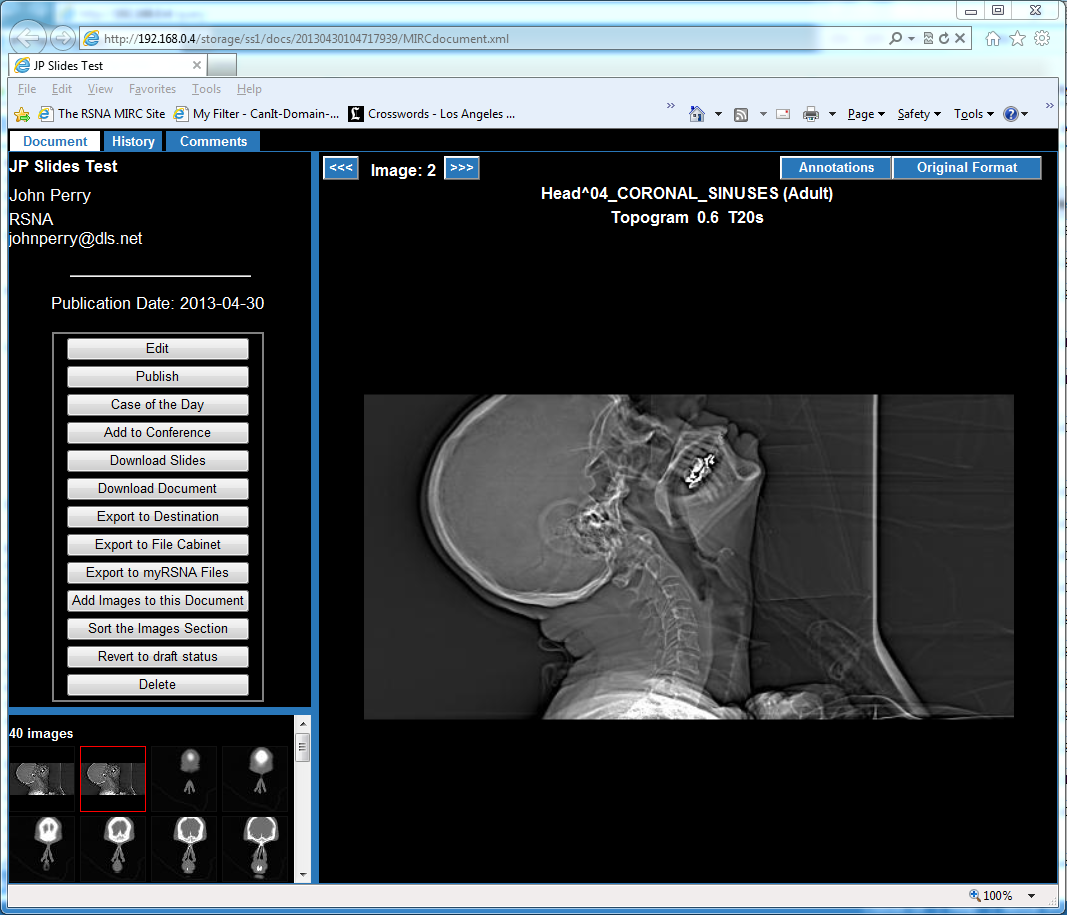MIRCdocument Display Goodies
This article describes the special features that are available for navigation in the display of a MIRCdocument. The features described are available in version Z130 and later.
The most common MIRCdocument display format is called MSTF. It has a row of tabs across the top and three panes. The upper left pane displays the contents of the selected tab. The lower left pane displays token images representing all the images in the MIRCdocument. The right pane displays a single image.
Resizing the Panes
The panes may be resized by dragging the blue dividers.
The PAGE UP key moves the divider all the way to the left.
The PAGE DOWN key moves the divider back to the position it had when the PAGE UP key was pressed. If the PAGE DOWN key is pressed when the divider is not at the full left position, the divider resizes the pane to fit the image.
Selecting Images for Display
To select an image for display in the right pane, click on its token image in the lower left pane.
The mouse scroll wheel moves sequentially through all the images in the MIRCdocument.
The <<< and >>> buttons at the top of the right pane select the previous and next images.
Controlling Image Magnification
Normally, images are automatically scaled to fit the available space in the right pane. Pressing the _/- key disables this feature. Pressing the +/= key re-enables it.
Navigating through Series
Starting with version Z130,
Viewing a DICOM Image in a Separate Viewer
When a DICOM image is selected, an Original Format button appears at the top of the right pane. Clicking this button downloads the image to the client. On Windows systems with ClearCanvas installed, this displays the image in the ClearCanvas viewer.
Viewing DICOM Elements
Holding the ALT key down while clicking the Original Format button displays a separate window listing the contents of all the DICOM elements in the image.